
How to Use Automation in Microsoft Business Central
Microsoft Dynamics 365 Business Central revolutionises how companies approach automation, offering comprehensive Automation APIs that empower organisations to automate various tasks within their operations. These powerful tools enable the hydration of tenants, creation of new companies, execution of RapidStart packages, and management of security groups, showcasing a robust platform for Business Central automation.
Delving into how to use automation in Microsoft Business Central reveals a landscape rich with possibilities, where users with the right permissions or delegated admin credentials can leverage the Microsoft/automation API namespace to streamline processes such as company creation, user setup, and extension management. This foundational understanding sets the stage for exploring the expansive automation capabilities within Microsoft Business Central, promising efficiency and innovation for users.
Getting Started with Automation in Microsoft Business Central
Embarking on the journey of automation within Microsoft Business Central begins with setting up your environment correctly. To create a Docker container, vital steps include:
- Importing the BC Container Helper: Essential for setting up the environment.
- Setting Execution Policy: Adjusting to ‘RemoteSigned’ ensures security protocols are adhered to.
For developers, the creation of a Business Central container in Docker is streamlined through the new BC container wizard, which notably includes an option for integrating test scripts. This feature is crucial for ensuring that the automation processes developed are robust and reliable.
When delving into test project creation in Visual Studio Code, it’s imperative to:
- Separate Test and Main Applications: This separation ensures that test scripts do not interfere with the main application functionality.
- Modify the app.json File: Adding dependencies to the main code and test libraries in the app.json file of your test project is a critical step.
- Specify the Subtype as ‘Test’: This categorisation is essential for the system to recognise and handle the code unit appropriately.
Furthermore, leveraging Automation APIs in Microsoft Dynamics 365 Business Central allows for the automation of company setup through APIs. Key actions include:
- Creating a Company: Accomplished by issuing a POST request to the automationCompanies endpoint.
- Uploading and Applying RapidStart Packages: Utilised via the configurationPackages endpoint, facilitating efficient setup.
- Managing Users and Permissions: Through endpoints like userPermissions, user management becomes streamlined, enhancing security and access control.
Handling Tenant Extensions: Installing and managing tenant extensions is made possible through the extensions and extension upload endpoints, offering flexibility in customising the Business Central environment.
For developers aiming to master test automation in Microsoft Business Central, the learning path includes a module on continuous integration with Azure DevOps, which is an intermediate level and prepares for the Microsoft Dynamics 365 Business Central Developer (beta) exam. This comprehensive approach to beginning with automation in Microsoft Business Central, whether through Docker containers or on-prem solutions, lays a solid foundation for harnessing the full potential of automation in enhancing business processes and efficiency.
Exploring the Automation Capabilities of Microsoft Business Central
Exploring the automation capabilities within Microsoft Business Central unveils a world of efficiency and innovation. Power Automate, a pivotal service in this ecosystem, facilitates the creation of automated workflows between applications and services, including Business Central, requiring minimal coding expertise. This seamless integration is achieved through:
- Automated Flows: Triggered by internal or external events, these flows can automate tasks such as data synchronisation, email notifications, and financial reporting.
- Approval Flows: Designed to streamline the process of record changes, ensuring that modifications meet the necessary approval criteria before implementation.
- Scheduled Flows: These allow for the automation of tasks at predetermined times, enhancing operational efficiency.
The Business Central connector plays a crucial role, offering numerous triggers and actions that enable the creation of sophisticated automated flows. This includes the ability to handle dynamic content and the consumption of data returned by Business Central triggers for subsequent actions within the flow. Furthermore, the introduction of Copilot, an AI feature, marks a significant advancement, assisting users in automating a variety of tasks, from generating draft copies to predicting future sales trends.
To harness these capabilities, users can explore Power Automate features directly within Business Central by navigating to My Flows. This integration not only facilitates the creation, editing, and management of flows but also allows for the initiation of certain tasks from the Automate action menu in Business Central. This comprehensive approach to automation underscores the platform’s commitment to no-code/low-code solutions, empowering users to create business workflows that connect with a wide array of cloud services and partner connectors, thereby driving efficiency and innovation in business processes.
Key Features of Microsoft Business Central for Automation
Delving into the key features of Microsoft Business Central, it becomes evident that the platform is designed to cater to a wide array of business needs, facilitating automation across various domains. Key features include:
- Comprehensive Modules
- Finance and Financial Business Intelligence
- Sales and Purchasing
- Inventory and Project Management
- Fixed Assets and Relationship Management
- Human Resources and Planning
- Assembly, Manufacturing, and Warehouse Management
- Service Management
The platform adopts the pattern of acceptance test-driven development, following the ‘given,’ ‘when,’ and ‘then’ methodology, and utilises the L test tool for enhanced testing capabilities. This strategic approach ensures that applications are not only compliant with relevant laws and regulations but are also secure and function as expected.
Automated testing in Dynamics 365 Business Central emerges as a pivotal feature, offering significant benefits such as:
- Time and Resource Efficiency: Automates repetitive tasks, saving valuable time and resources.
- Quality and Reliability: Increases application quality by detecting potential issues early, providing quick feedback, and ensuring smooth operation.
- Compliance and Security: Ensures ERP systems adhere to laws and regulations while securing the system against vulnerabilities.
Implementing automated testing functionality is strongly recommended, underscoring the platform’s commitment to delivering robust, efficient, and compliant ERP solutions. This comprehensive suite of features and tools positions Microsoft Business Central as a powerful ally in the quest for business process automation and efficiency.
Understanding Microsoft Business Central and Its Capabilities
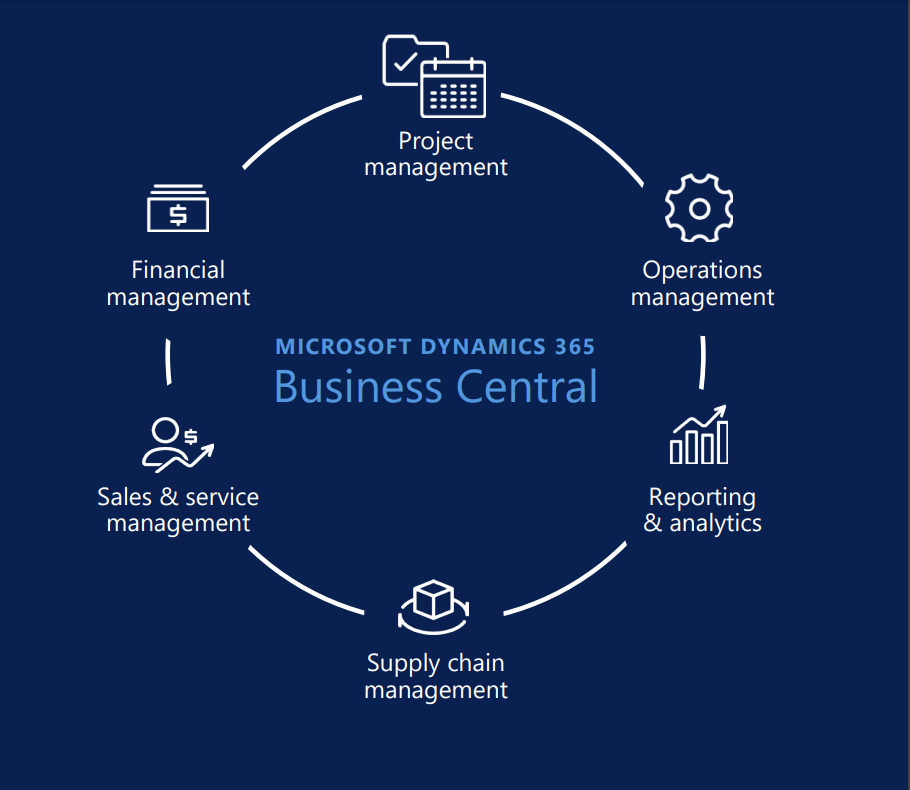
Microsoft Dynamics 365 Business Central (D365 BC) stands as a testament to Microsoft’s commitment to providing comprehensive, cloud-based business solutions tailored for small and medium-sized enterprises. This solution extends its functionality across various sectors such as wholesale, professional services, assembly, manufacturing, service, and directed warehouse management, ensuring a versatile platform for diverse business needs.
Key Capabilities of D365 BC include:
- Financial Management: Streamlining accounting processes and financial reporting.
- Sales and Customer Service Improvement: Enhancing customer interactions and sales operations.
- Supply Chain Optimisation: Automating and optimising supply chain management for efficiency.
- Project Management Enhancement: Providing tools for better project oversight and resource management.
- Integration with Microsoft Solutions: Seamless connectivity with Office 365, Teams, SharePoint, and more, fostering a unified working environment.
Moreover, D365 BC’s adaptability is evident in its support for major frameworks like JAX, PyTorch, and TensorFlow through native Keras 3.0, alongside integration with tools such as Hugging Face and NVIDIA NeMo. This facilitates easy deployment across various platforms, including laptops, workstations, and cloud services like Google Cloud and Google Kubernetes Engine (GKE), optimised for multiple AI hardware platforms.
The solution’s commitment to security, compliance, and responsible use is underscored by its design around Google’s AI Principles, incorporating automated data filtering and reinforcement learning from human feedback (RLHF) for safety. Additionally, the Responsible Generative AI Toolkit offers a novel methodology for building safety classifiers, further emphasising D365 BC’s dedication to secure and compliant business operations. With its advanced customisation, scalability, and comprehensive reporting capabilities, D365 BC empowers businesses to make informed, data-driven decisions, ensuring growth and innovation in an ever-evolving digital landscape.
The Role of Power Automate in Enhancing Business Central
Power Automate, seamlessly integrated with Microsoft Dynamics 365 Business Central, empowers organisations to create, manage, and optimise workflows, thereby enhancing operational efficiency and reducing manual efforts. Leveraging the Business Central connector, Power Automate acts as a bridge to the Business Central REST APIs, enabling the automation of a spectrum of business-process tasks. Here’s how Power Automate revolutionises operations within Business Central:
- Automated Workflows: Utilising triggers from events, user-defined schedules, or on-demand actions, Power Automate facilitates the automation of tasks such as record updates, external file management, and document postings. This automation extends to approval workflows, electronic data exchanges, and more, showcasing the versatility of Power Automate in streamlining operations.
- Cloud Flow Types: Power Automate offers three distinct cloud flow types to cater to various automation needs.
- Automated Flows: Triggered by specified events, automating tasks like data synchronisation and notifications.
- Approval Flows: Simplifies the approval process, ensuring that changes meet predefined criteria.
- Scheduled Flows: Executes tasks at predetermined times, optimising task management and efficiency.
- Integration and Customisation: Power Automate’s integration with a wide array of Microsoft and third-party services enhances Business Central’s capabilities. It allows for the synchronisation of data across systems, ensuring consistency and accuracy. Moreover, Power Automate’s flexibility supports the creation of customised workflows tailored to specific organisational needs, enabling businesses to adapt and respond to changing requirements effectively.
Incorporating Power Automate within Microsoft Dynamics 365 Business Central not only streamlines business processes but also fosters a culture of efficiency and innovation. Through the automation of repetitive tasks and the simplification of complex workflows, organisations can focus on strategic initiatives, driving growth and success in the digital age.
Conclusion
Navigating through the innovative labyrinth of Microsoft Dynamics 365 Business Central, it becomes evident that the platform is a powerhouse for automating and streamlining business processes. From the inception of automation within the platform to leveraging its comprehensive modules and integrating Power Automate, the journey reveals a panoramic view of possibilities for enhancing operational efficiency and driving innovation. The exploration into Business Central’s capabilities underscores the invaluable asset it provides to small and medium-sized enterprises, offering a versatile solution that spans various sectors with the promise of growth and adaptation in the fast-evolving digital landscape.
As businesses continue to seek ways to optimise their operations and secure their position in the digital era, the synergy between Microsoft technologies and expert implementation comes to the forefront. Carbon and Finch stand as an established Microsoft Partner, bridging the gap where Microsoft technologies meet expertise, offering first-class implementation and support capabilities for your Microsoft Dynamics solutions. Embracing Business Central and its automation capabilities is not just about adopting new technology—it’s about transforming processes, enhancing efficiency, and ultimately achieving a competitive advantage in a digital-dominated world.
FAQs
How can I operate Power Automate within Business Central? To use Power Automate in Business Central, click on the ‘Automate’ option in the action bar and select a flow from the available list under the Power Automate action. If ‘Automate’ isn’t directly visible, it may be found under ‘More options’ (indicated by three dots). Then, in the ‘Run Flow’ pane, complete any necessary fields and click ‘Continue’ to initiate the flow.
What is the purpose of Microsoft Power Automate? Microsoft Power Automate, previously known as Microsoft Flow, is a cloud-based service that enables employees to create and automate workflows and tasks across various applications and services without the need for developer assistance.
How is Microsoft Power Automate executed? To run Microsoft Power Automate, you need to select the flow you wish to execute. This is typically done within the app or service where the automation is set up, and you may need to fill in the required fields before running the flow.
What are the steps to enable Microsoft Power Automate in my organisation? To activate Power Automate in your organisation, go to the Microsoft Power Platform admin centre and select an environment. Then navigate to Settings > Product > Behavior. In the ‘Display behaviour’ section, choose ‘Show Power Automate on forms and in the site map’ to turn on Power Automate. Remember to save your settings. Once Power Automate is enabled, this setting cannot be turned off, so make sure it’s the right decision for your organisation.




